To update your Polaris Interactive Digital Display (PIDD), visit ridecommand.polaris.com.
Then scroll to the bottom of the page and select UPDATE VEHICLE SOFTWARE.
Select your 4.3-inch snowmobile display.
Select your country and download the appropriate maps.
Copying Files to a USB Drive
You must use a 4, 6 or 8-GB USB drive. The USB drive must be formatted to the FAT32 file system. If the display reads “Update file not found,” it may be formatted incorrectly.
To begin the process, open your computer’s “Downloads” folder. Double click the zipped folder to extract all the files. If you do the “Trails Only” update, there will be three files in all. If you do the “Complete Map” update, there will be four files to extract. Copy those files to the USB drive. Make sure the PIDD files are not in a folder on the USB drive. Only update files can be on the USB drive.
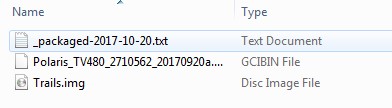
Connecting to Your Snowmobile
The USB connector on equipped Polaris snowmobiles is located under the hood, near the rear of the hood vents. Open the right side panel to access the connector.
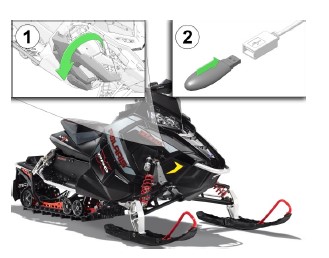
After connecting the USB drive to your vehicle, turn the key to the accessory/run position. If your vehicle does not have an electric start, start it.
The PIDD keys are numbered 1 to 5, from left to right, as shown below.
Press Key 3 (the third key from the left) on the display twice to open the MENU.
Press Key 4 to scroll down to SYSTEM SETTINGS.
Press Key 3 to select SYSTEM SETTINGS.
Press Key 4 to scroll down to SYSTEM INFO.
Press Key 5 twice to select UPDATE.
The following screen will appear if files are found.
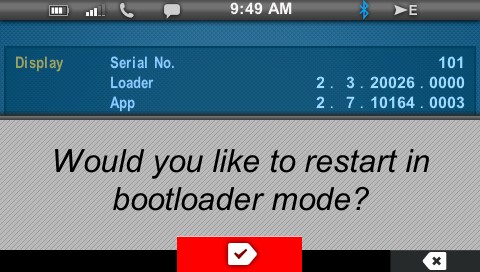
Press Key 3 to accept.
If the following screen appears instead of the “restart” screen shown above, reset the USB drive.
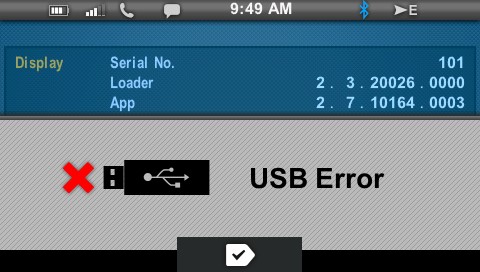
NOTE: If the update file is not found, verify that the USB drive is connected. If it is not, connect it.
Press Key 3 when prompted by the message, “Would you like to restart in bootloader mode?” The screen will go to black and then show text indicating it is restarting.
Press Key 3 to accept when prompted with the following warning:
WARNING: Maps/Trails are supplied as an aid and should not be used for any purpose requiring precise measurements of direction, distance of location. Polaris makes no Warranty as to the accuracy or completeness of this map data.
Transferring the Files
Press Key 3 (up) or Key 4 (down) to find the file you would like to use for this update. Press Key 5 to continue.
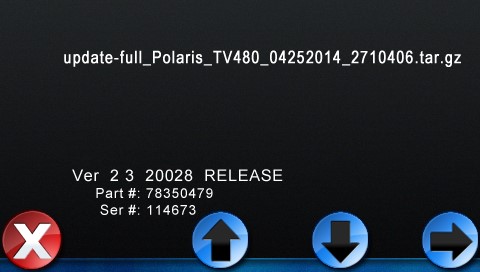
Press Key 5 again when the correct file is highlighted.
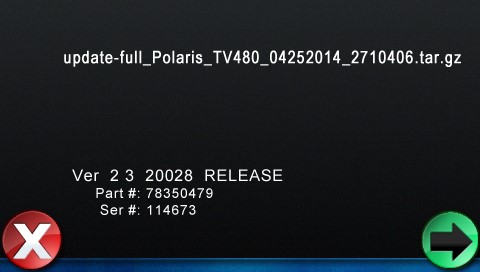
Wait for the download process to complete. The duration of each update will vary. The “Trails Only” update will take approximately 10 minutes. The “Complete Map Update” will take approximately 35 minutes.
DO NOT turn off the key while the update is downloading.
When the download is complete, the PIDD will restart itself. After it has restarted, turn the key to the OFF position. Then remove the USB drive.
NOTE: Trails expire 90 days from their release date. The release date can be seen next to the trails.img file in your folder to extract. When trails expire a red warning bar will alert the rider that the trails have expired. The trails still will be visible after you press Key 3 to accept the warning.
Re-Initializing Your PIDD
Some PIDD units will need to be re-initialized after being updated with files from the Ride Command website.
You’ll know you need to re-initialize if you see a set of icons in the corners of the display. You’ll see wheels/axle in the bottom left corner, an engine in the top left corner and a person with a seatbelt in the upper right corner. Re-initialize your PIDD to remove these icons from the display.
The engine must be running for the process to work properly.
To re-initialize any 600 or non-AXYS 800 Polaris snowmobile:
1. Navigate to the System Info Screen on your PIDD. Use Key 3 to select the menu. Then choose System Settings and System Info.
2. Start the engine.
3. Hold the “initialize” button, the far left button, for about 10 seconds until the display asks to initialize.
4. Press the center button to start the process. You must press the PERC/REVERSE button for the process to work.
To re-initialize an AXYS 800:
1. Turn the key to the OFF position.
2. Turn the key to the ON position.
3. Start the engine.
4. The display will now automatically initialize
To learn more about your PIDD, consult the User's Guide.
Unless noted, trademarks are the property of Polaris Industries Inc.
© 2022 Polaris Industries Inc.






