The Polaris Account Experience gives you an easy way to access your vehicle and riding information plus other resources and tools, all in one place. It allows you to find vehicle specifications, maintenance records and recommendations, manuals, warranty information, recall and safety bulletins and RIDE COMMAND resources. You can also view your online purchase and vehicle build history.
Creating a Polaris Account
To create a Polaris account, navigate to https://military.polaris.com/en-us/.
1. Click ACCOUNT from the menu bar.
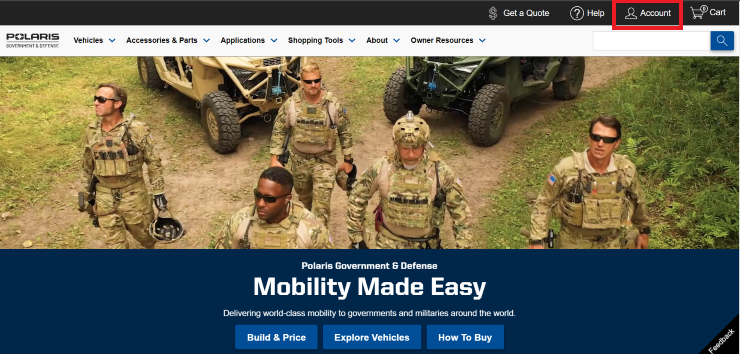
2. Select CREATE ACCOUNT from the drop-down menu.

3. On the next screen, enter your preferred email and create a password for your account. Click SIGN UP when complete.
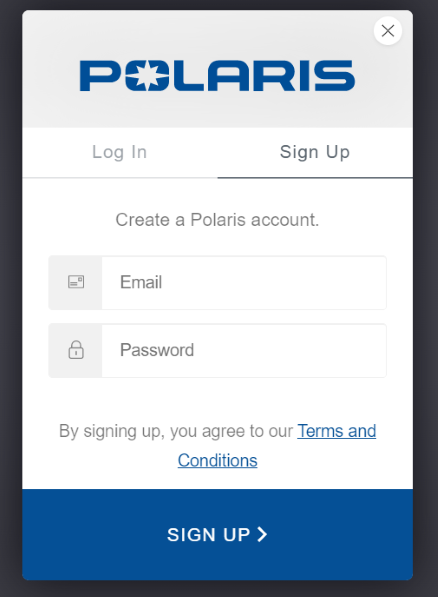
4. You now have a Polaris account. For access to view and purchase parts and accessories, email [email protected] with the government email address associated with your account. Be sure to note which government agency you represent and provide a tax exempt certificate to authenticate your account. Note: The Polaris Account features described in this article can be accessed before your account is authenticated.
Accessing Your Account
Your Polaris account can be accessed on any device.
To log in, navigate to the ACCOUNT button in the upper-right-hand corner of the Government & Defense website.
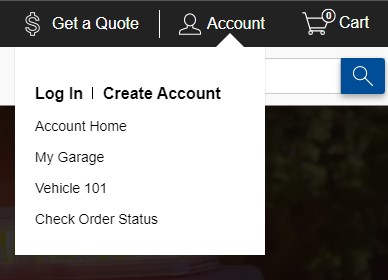
You can also log in on the Polaris App.
Once logged in, use the ACCOUNT menu to access all of the features.
Home
Selecting HOME will bring you to the new Account Experience. It has five tabs in the horizontal menu: Home, My Garage, Vehicle 101, Online Orders and Profile.
From the Home tab, you have quick links to your favorite vehicle in your garage and easy access to your favorite vehicle's Owner's Manual, recalls and bulletins and warranty information. You'll find links to offers, your recent online orders, your most recent tracked ride on RIDE COMMAND and your most recent saved online build.
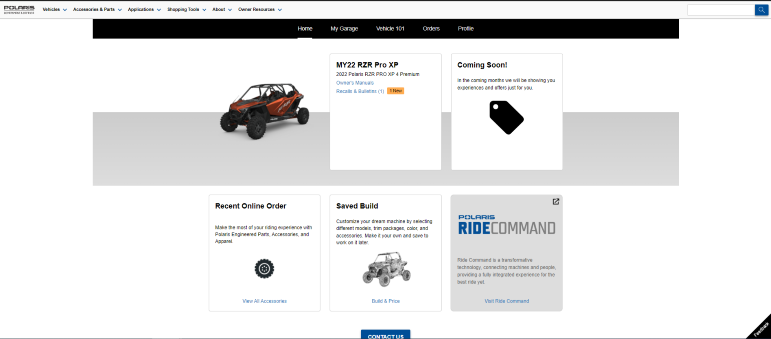 \
\
My Garage
Click on MY GARAGE for more information on all your stored vehicles. By clicking on a vehicle, you can find vehicle details like VIN, model year and trim level. You can also find recommended maintenance, logged maintenance records, Owner's Manuals, vehicle specifications and accessories and an Error Code Lookup tool.
The homepage is shown below.
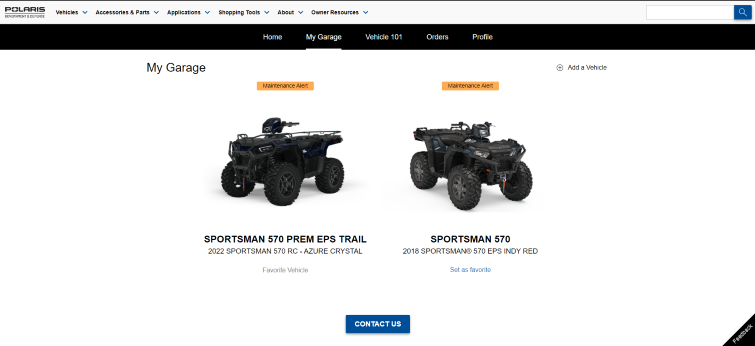
Click on a vehicle to access vehicle-specific information.

To add a vehicle to your Garage, click ADD A VEHICLE in the top-right corner of the screen on the My Garage homepage.
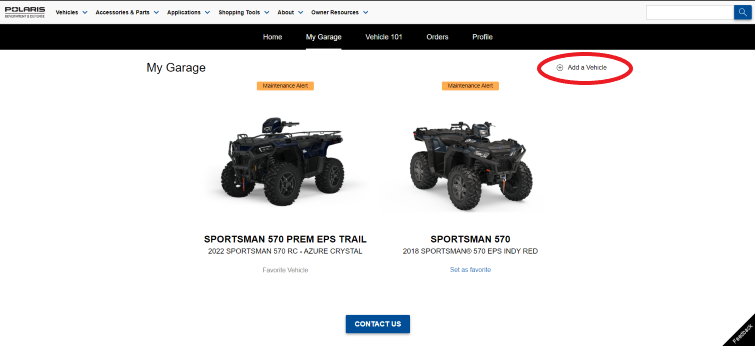
A pop-up will appear where you can enter your Vehicle Identification Number, set as a Favorite Vehicle and name the vehicle. Note: You can also Add Vehicle by Category, but adding your vehicle by VIN is recommended for the best user experience.
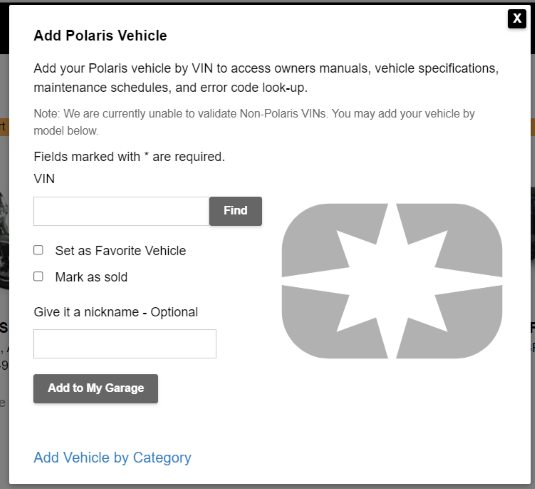
For information on finding your vehicle's VIN, refer to the following articles:
- Locating the VIN on Your Polaris ATV
- Locating the VIN on Your Polaris Snowmobile
- Locating the VIN on Your Polaris RANGER
- Locating the VIN on Your Polaris GENERAL
- Locating the VIN on Your Polaris RZR
- Pro XD Location and VIN Search
To delete a vehicle from your Garage, first select the vehicle. In the Vehicle Details box, click EDIT VEHICLE DETAILS. A pop-out box will display. At the bottom, click DELETE.
Another box will display and ask you to confirm. Click DELETE if you wish to remove the vehicle from your Garage.
Vehicle 101
VEHICLE 101 includes articles and videos that demonstrate common maintenance procedures, as well as additional tips and safety information.
Online Orders
In ONLINE ORDERS, you can view your current online orders, their order status and your purchase history.
Profile
Under PROFILE, you can manage your account's contact information, login information and shipping address.
Unless noted, trademarks are the property of Polaris Industries Inc.
© 2022 Polaris Industries Inc.






