There are several audio options on your 2017-2018 7" Display powered by RIDE COMMAND: AM/FM radio, weather radio, Bluetooth® and USB/iPod® Audio. You can listen to the audio through speakers, if equipped, or through a connected headset.
Note: When a headset is connected to the display, the user has the option to toggle between the speaker and the headset for all audio sources. The switch is pictured below. To pair more than one headset to RIDE COMMAND, you must pair the headsets to each other before pairing one to the display. For more information on this process, visit your headset manufacturer's website.
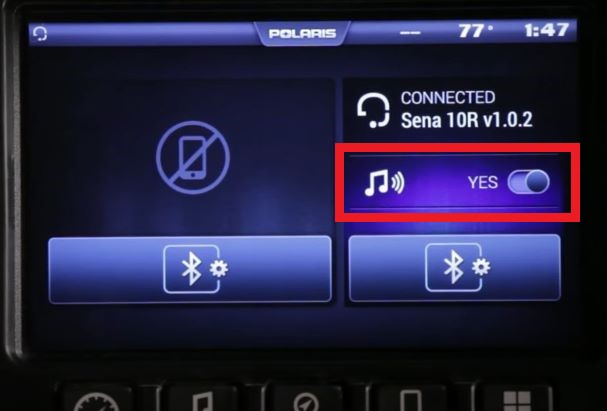
Music Source Selector
Press the hard music button to access the Music screen.

To display all available music options, press the button again or tap the source selector button in the top-left corner of the screen. This will open the source selection screen.

AM/FM Radio
Once AM or FM radio is selected from the source selector button, the following information will display on the screen for the station that is playing.

- Frequency
- Buttons to tune up/down (0.2 MHz for FM, 10 KHz for AM)
- Scan buttons
- Station name (if available)
- Artist name (if available)
- Song name (if available)
- Audio settings (gear icon)
- Volume decrease
- Volume increase
- Mute
- Signal strength
Along the bottom of the screen are radio presets that can be assigned to your favorite stations. To save a preset, tune to the desired frequency and tap and hold the HOLD TO SET button. To replace a preset, select the channel you wish to overwrite. Tune to the channel you wish to set as a preset. Hold the preset button to reset the saved channel.
Weather Radio
To access the Weather Radio, press the source selector button in the top-left corner of the screen. Select WEATHER RADIO.
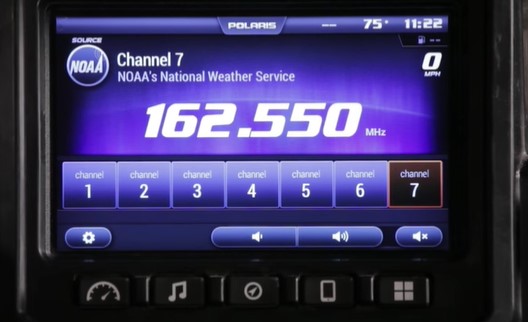
Once selected, the screen will display information for the station that is playing, including:
- Frequency
- Station number
- Audio settings icon
- Signal strength
Switch stations by selecting the desired weather station on the bottom of the screen. Note: Available stations vary by geographic location.
USB Audio
To access your USB audio, press the source selector button in the top-left corner of the audio screen. Select USB/IPOD®. Using the USB port in the glove box, you can connect a USB flash drive with music loaded or use a USB cable plugged into your device. Note: If using a USB, expect a short delay in playback while the audio system reads your files.
The USB connector within the unit is NOT meant for charging mobile devices or connecting/syncing the device to your display or RIDE COMMAND account. The USB connector is strictly for connecting music players and USB flash drives (2.0 or 3.0) to transfer data to or from the display or to update RIDE COMMAND software, maps or trails.
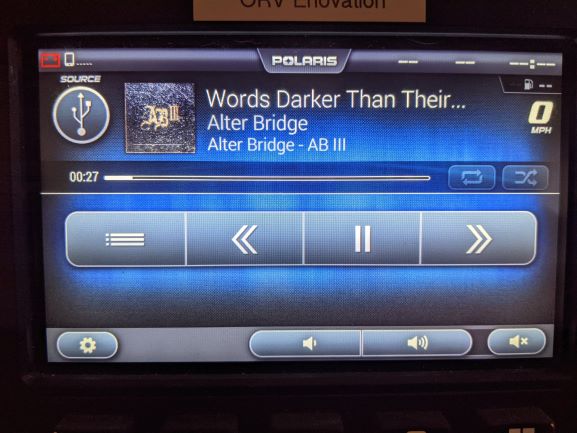
Once selected, the center of the screen will display information for the song that is playing, including:
- Song title
- Artist
- Album name
- Album artwork (if available)
- Song progress bar (includes current location and song length)
- Audio settings icon
- Playback controls
- Repeat (if available)
- Shuffle (if available)
- Up Next panel (if available)
- More Menu (if available)
To access the More Menu, click the menu button shown below.

In the More Menu, music is categorized by artist, album and song. All available music categories found on the connected device will appear under the More menu.
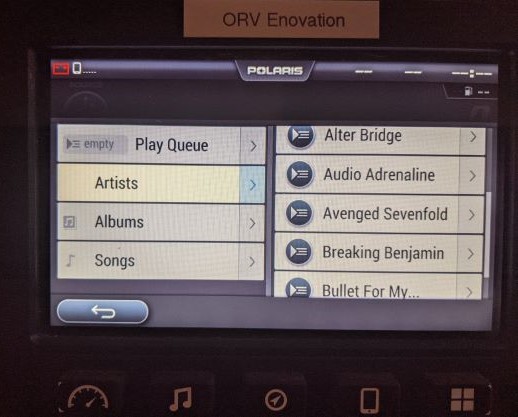
1. Artists: Shows all albums by the selected artist.
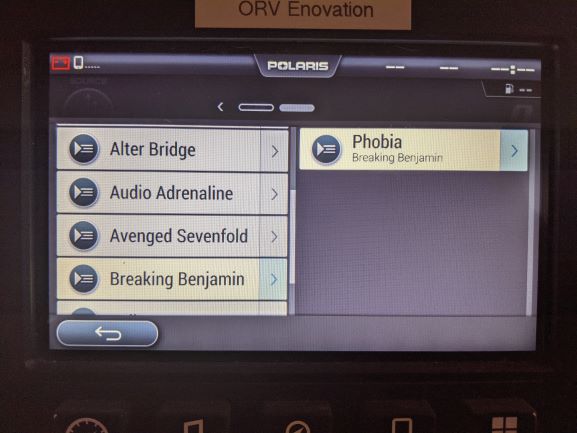
2. Artists > Albums: Shows a list of songs on the album.
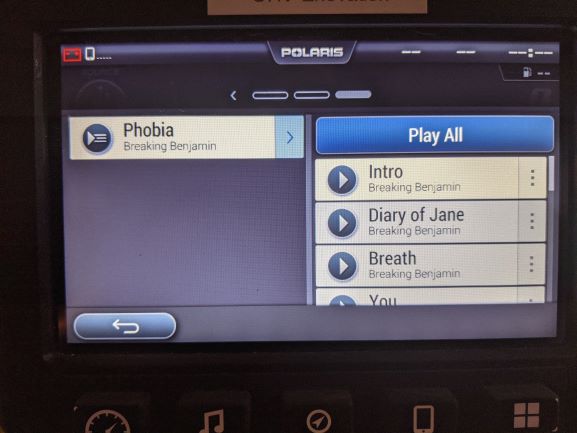
3. Artists > Albums > Songs: A “Play All” button will show at the top of the screen. Tap the three dots "•••" to reveal the options: “Clear and Play” or “Add to Queue.”
Bluetooth® Audio
When no phone is connected, the Bluetooth® music screen will display a list of paired devices and the option to add a new device, as seen below. To connect a device to the display, read Connecting Bluetooth® Devices to the 2017-2018 7" Display Powered by RIDE COMMAND.
To access Bluetooth® music, press the source selector button in the top-left corner of the screen. Select BLUETOOTH®.
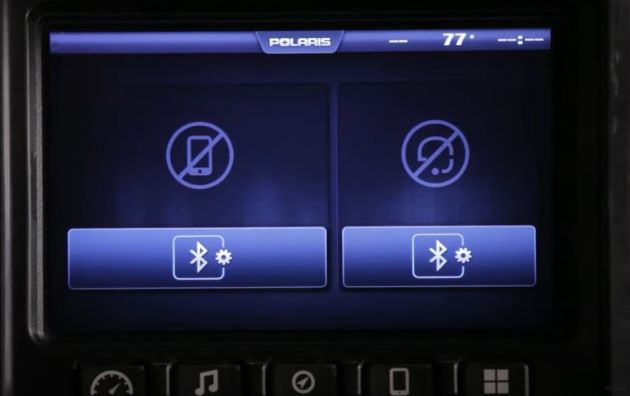
Once selected, the center of the screen will display information for the song that is playing, including:
- Song title
- Artist
- Album
- Song progress bar (includes current location and track length)
- Playback controls
- Audio settings (gear icon)
If no sound is available after you begin streaming, check the volume on the Bluetooth® (source) device. Turn the volume up to enable the music to play.
Playback Controls for Bluetooth® Music
Note: Some playback controls are unavailable when playing music from a streaming service. The playback controls for Bluetooth® music include:
- Previous song
- Play/pause
- Next song
- More menu (if available)
For more information, view the video below.
Visit the Tutorials section of the RIDE COMMAND website for more information and the full library of five-button video tutorials.
To browse all RIDE COMMAND articles, read Guide to RIDE COMMAND for Off-Road Vehicles.
The Polaris App is available on the App Store® for iPhone® and iPad® and on Google Play®.
Visit the RIDE COMMAND website for additional information about features, displays and software/map updates.
Bluetooth® is a registered trademark of Bluetooth Sig, Inc.
iPod®, App Store®, iPhone® and iPad® are registered trademarks of Apple Inc.
Google Play®, Android® and YouTube® are registered trademarks of Google LLC
SENA® is a registered trademark of SENA Technologies, Inc.
Alter Bridgesm is a service trademark of ALTER BRIDGE HOLDING COMPANY, INC.
"Words Darker Than Their Wings"—Alter Bridge-AB III
Audio Adrenalinesm is a service trademark of AUDIO ADRENALINE, L.L.C.
Avenged Sevenfoldsm is a service trademark of AVENGED SEVENFOLD PARTNERSHIP Matthew Sanders, US citizen; Brian Haner, US citizen; Zachary Baker, US citizen; Jonathan Seward, US citizen PARTNERSHIP CALIFORNIA
Breaking Benjaminsm is a service trademark of Benjamin Burnley INDIVIDUAL UNITED STATES
"Intro"—Breaking Benjamin-Phobia
"Diary of Jane"—Breaking Benjamin-Phobia
"Breath"—Breaking Benjamin-Phobia
"You"—Breaking Benjamin-Phobia
Unless noted, trademarks are the property of Polaris Industries, Inc.
©2023 Polaris Inc.






