With Location Alerts and Bump Alerts, you can receive a push notification and/or an email notification when the RIDE COMMAND+ Plug-In detects that your vehicle has been bumped or moved approximately 100 meters away from its last location (engine on or off).
To receive a Bump Alert, you must have Location Alerts enabled, but you do not need to have Bump Alerts to receive Location Alerts. If Bump Alerts are enabled, turning on Location Alerts from the display or app will also turn on Bump Alerts. You can activate Location Alerts on the display powered by RIDE COMMAND (if equipped) or the Polaris App (from the App Store® or from the Google Play® store).
Your vehicle does not have to be equipped with a display powered by RIDE COMMAND to use Location Alerts, but your RIDE COMMAND+ Plug-In must be activated. To learn more about RIDE COMMAND+, read RIDE COMMAND+ for Off-Road Vehicles.
Turn On Location Alerts from the App
1. On the Polaris App home screen, tap on the map tile.
2. Toggle to turn on Location Alerts.
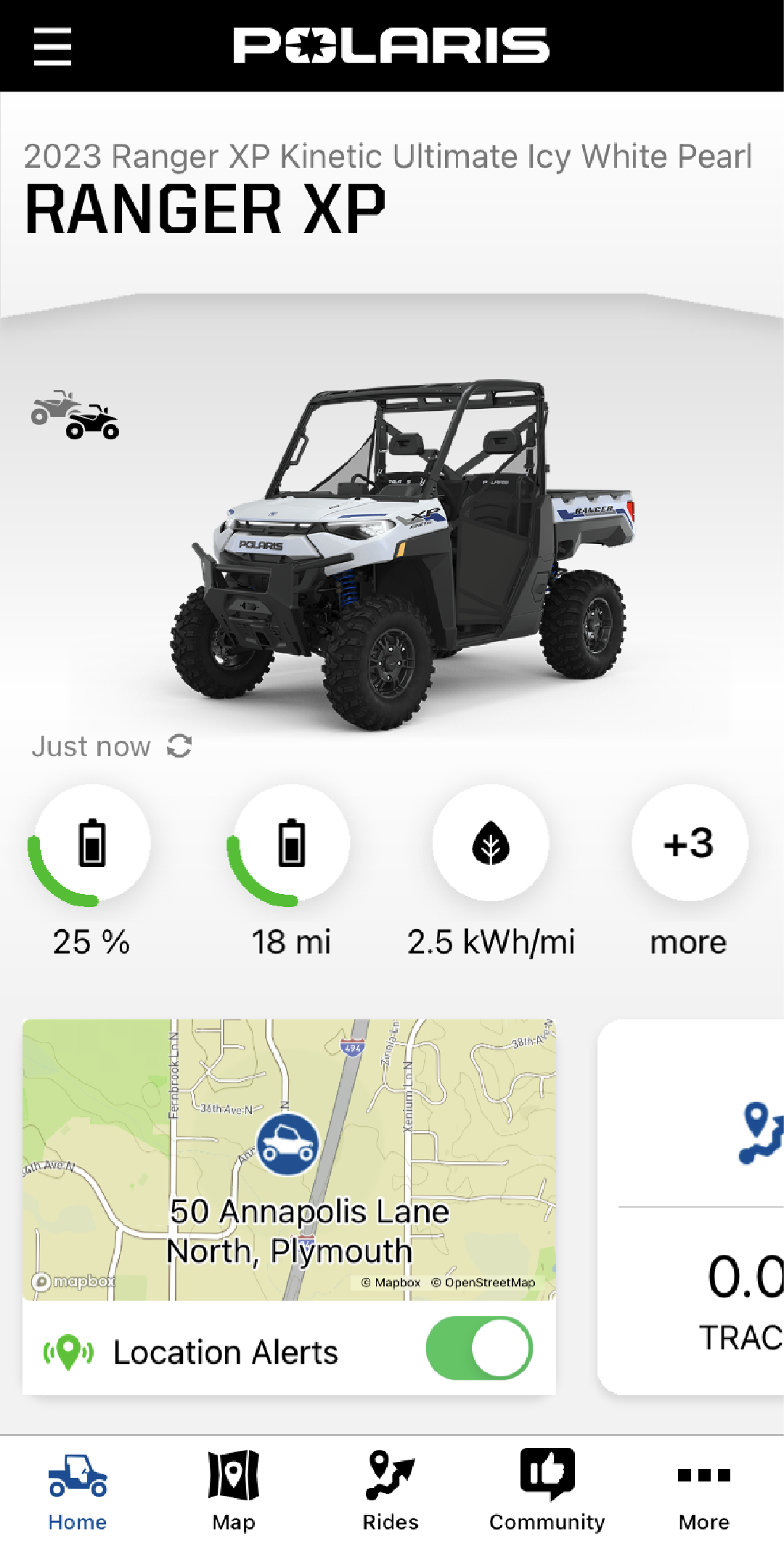
3. Turn the ignition ON and allow the Plug-In to power on to sync the changes. Changes typically sync within 2 minutes. If you do not turn on the vehicle, the app will show Location Alerts as pending.
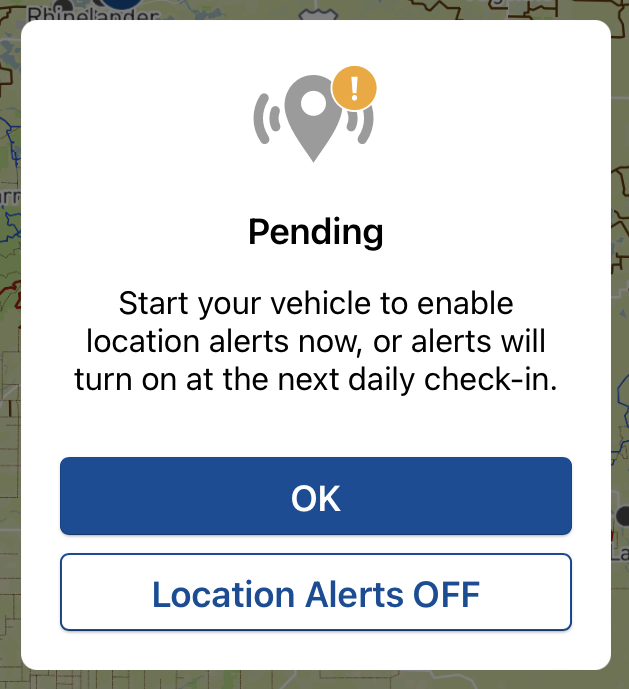
4. The app will display where your vehicle currently resides and when it was last updated.
Note: Location Alerts will not be active for your vehicle until you have powered on the Plug-In to sync this setting.
Turn On Location Alerts from the Display
1. Turn the ignition ON and allow the display and RIDE COMMAND+ Plug-In to power on.
2. Access the control panel on your display by tapping the Polaris logo at the top of the screen or by pressing the Polaris NorthStar hard button beneath the screen.
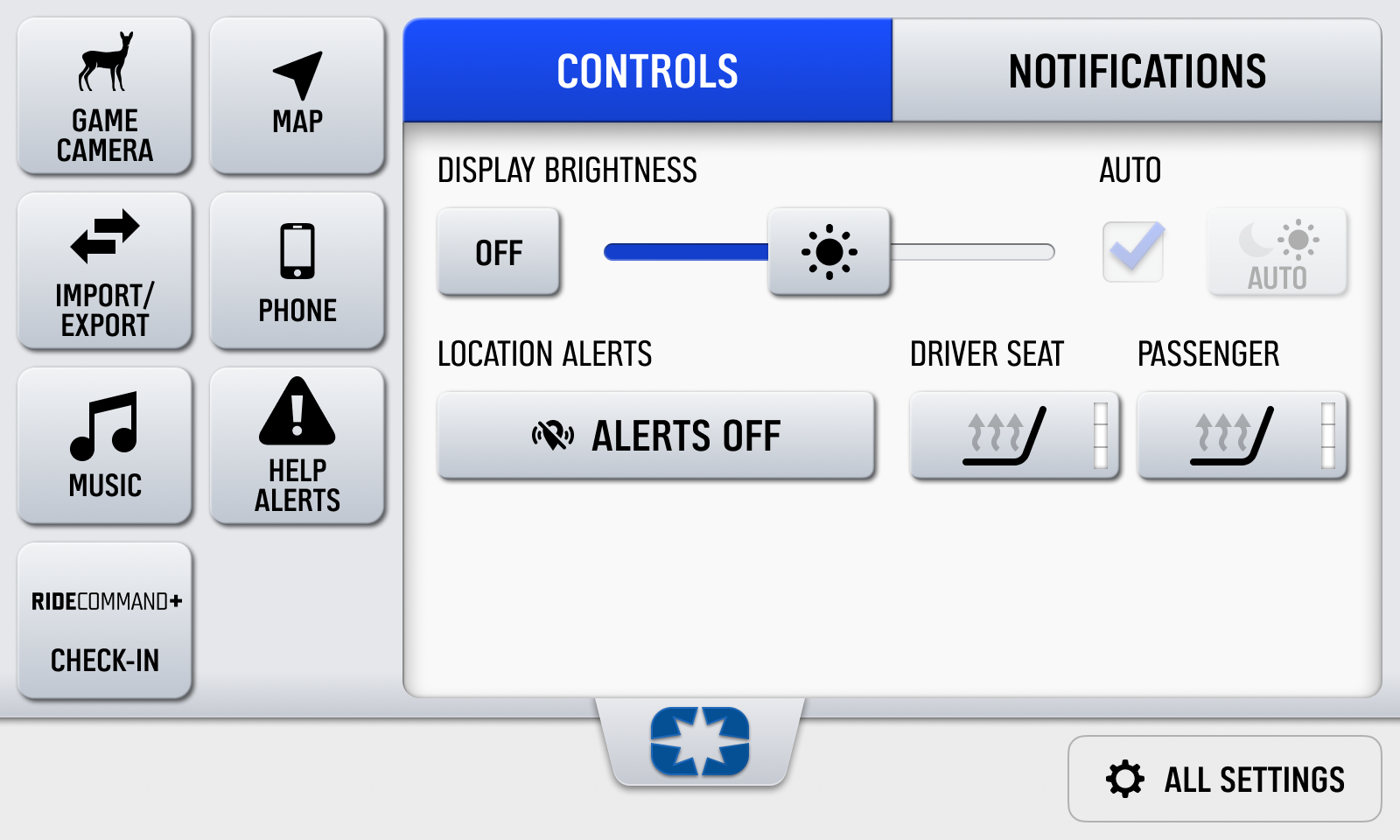
3. Tap ALERTS OFF to turn the alerts on. If you have not already set up a PIN, you may be prompted to do so. When Location Alerts are on, the button turns partially green.
If the Location Alerts toggle on the Polaris App or the ALERTS button on the display are yellow, the Location Alerts are in a pending status. To resolve this, turn the vehicle off and allow the Plug-In to power off completely, approximately 2 minutes, and then turn the vehicle on and allow the Plug-In to power on. Once the icons are green, Location Alerts are on and working properly.
Manage Location and Bump Alert Settings
If Location or Bump Alerts aren’t working as you expect or if you want to customize which alerts you get, navigate to the settings. Note: Location Alerts must be enabled to receive Bump Alerts, but you can disable either Bump Alerts or both Bump and Location Alerts.
1. Open the Polaris App.
2. Navigate to your Garage by tapping MORE, then GARAGE.
3. Give the page a moment to load, and select VEHICLE SETTINGS from the list.
4. You may need to log in to your Polaris account again for security.
5. Scroll through the vehicle settings to find the Location & Bump Security toggle and the SEND BUMP ALERTS checkbox.
6. Customize which alerts you want to receive.
Receiving an Alert
Once Location Alerts have been turned on, you will receive notifications when your vehicle has been bumped or moved more than approximately 150 meters away from its original location. You will also see a map of the vehicle’s current location. Note: Bump alerts will activate two minutes after the vehicle is powered off and can only be triggered when the vehicle is off.
When Location Alerts are turned on, a “Location Alert Is Active” notification will appear on the display.
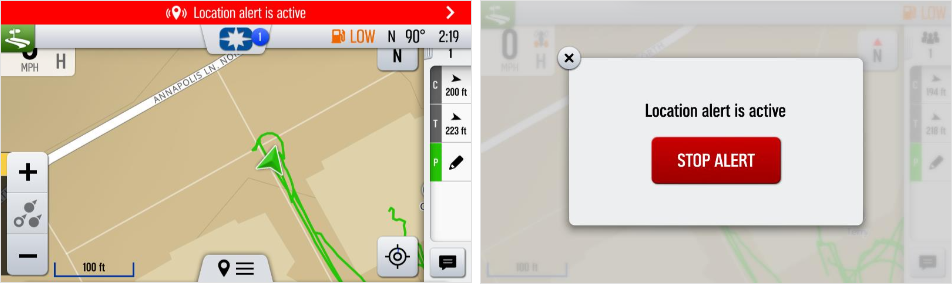
Location Alerts can be turned off from the display by tapping the notification and selecting STOP ALERT. The vehicle passcode must be entered to turn off Location Alerts on the display. If no passcode is set up on the vehicle, Location Alerts can only be turned off in the app.
If you are already in the Polaris App, you will see a red banner across the top of the screen that notifies you that your vehicle has been moved. Tap the banner to open the map page with the vehicle’s location.
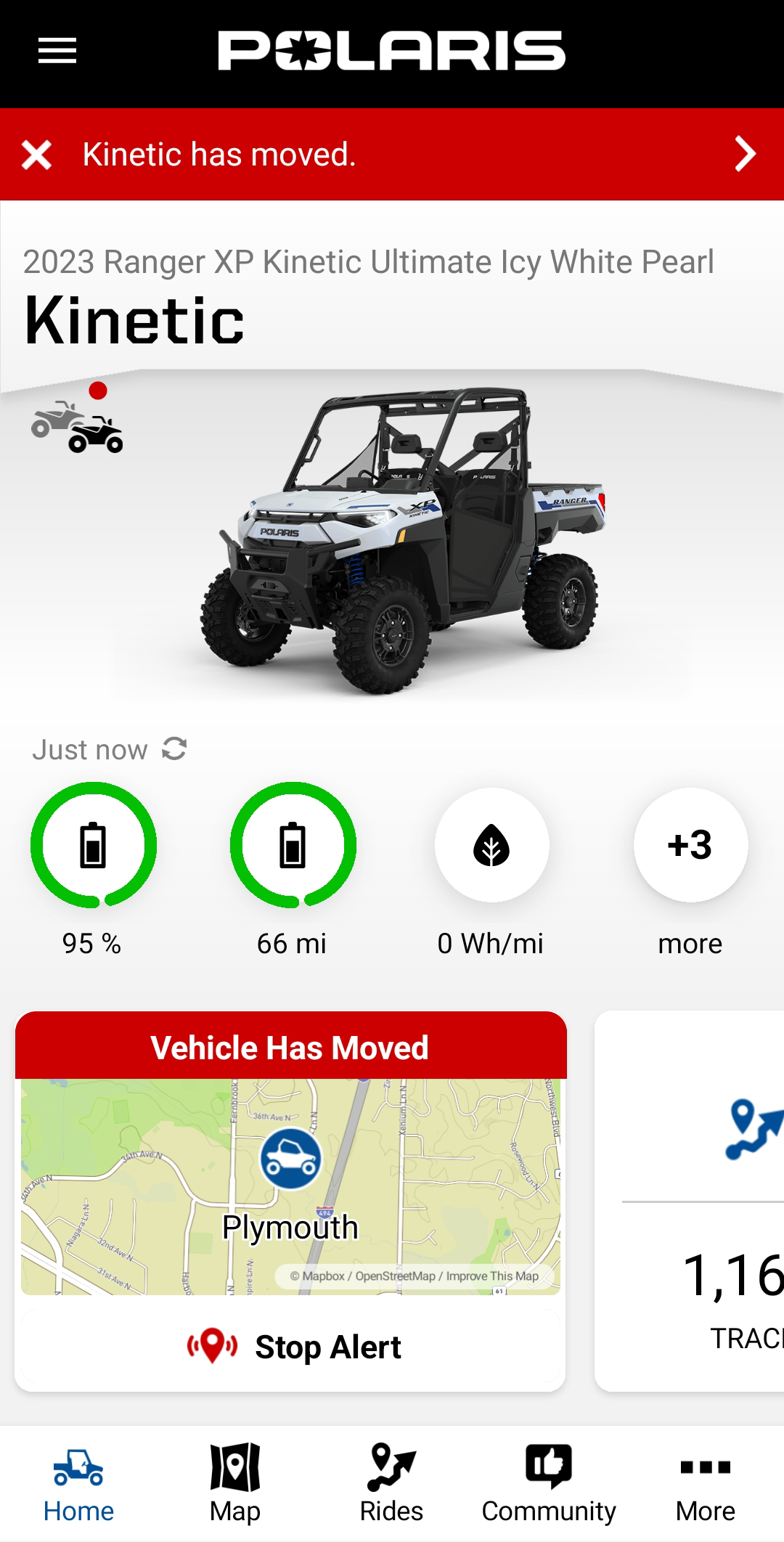
If you open the push notification on your phone, you will be taken to the map with an icon showing where your vehicle has moved to.
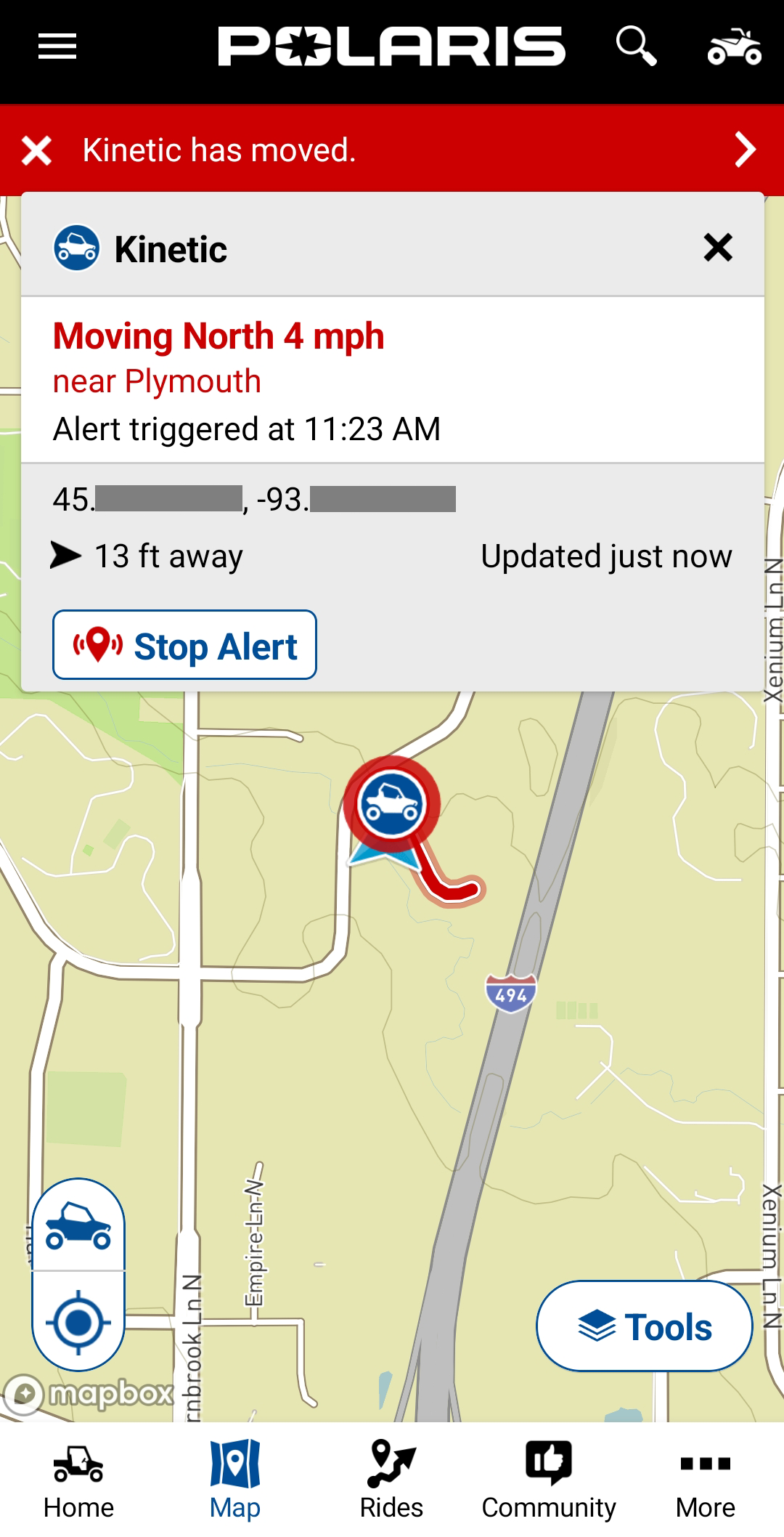
This will save as a tracked ride once you tap STOP ALERT. For more information about tracked rides, read Tracked Rides on the Polaris App.
Turn Off Location Alerts on the App
1. On the Polaris App home screen, tap on the map tile.
2. Toggle to turn off Location Alerts.
3. Turn the ignition ON and allow the Plug-In to power on to sync the changes. Changes typically sync within 2 minutes. The toggle will turn from green to gray.
Turn Off Location Alerts on the Display
1. Turn the ignition ON and allow the display and RIDE COMMAND+ Plug-In to power on.
2. Access the control panel on your display by tapping the Polaris logo at the top of the screen or by pressing the Polaris NorthStar button beneath the screen.
3. Tap the ALERTS ON button to turn the alerts off. Enter your PIN. Once Location Alerts are off, the button turns gray.
To browse all RIDE COMMAND articles, read Guide to RIDE COMMAND for Off-Road Vehicles.
Visit the RIDE COMMAND website for additional information about features, displays and software/map updates.
The Polaris App is available on the App Store® for iPhone® and iPad® and on Google Play®.
Google Play® is a registered trademark of Google LLC
App Store®, iPad® and iPhone® are registered trademarks of Apple Inc.
Mapboxsm is a service trademark of Mapbox, Inc.
OpenStreetMapsm is a service trademark of OpenStreetMap Foundation
Unless noted, trademarks are the property of Polaris Industries Inc.
© 2024 Polaris Industries Inc.






